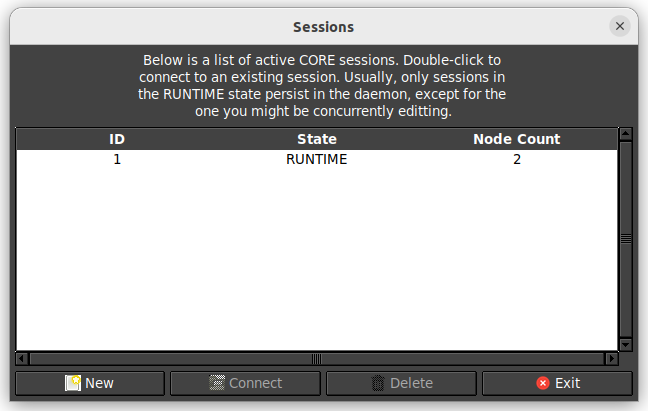Tutorial 7 - EMANE
Overview
This tutorial will cover basic usage and some concepts one may want to use or leverage when working with and creating EMANE based networks.
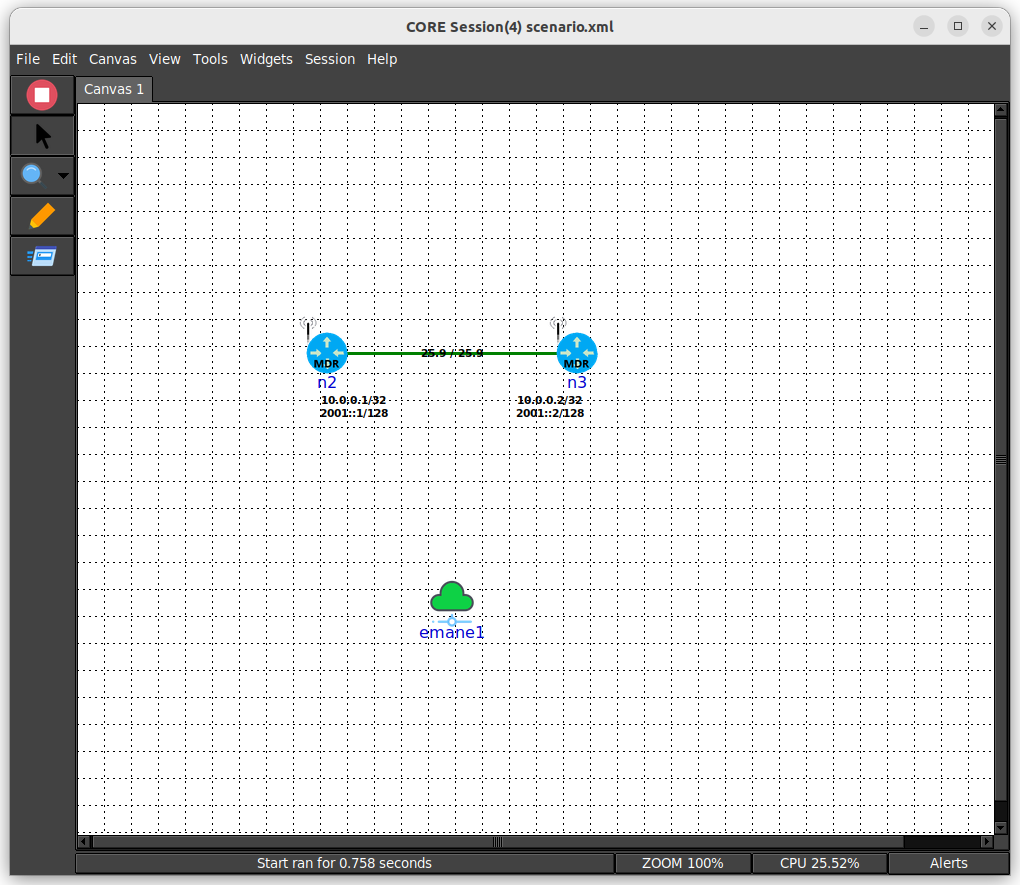
For more detailed information on EMANE see the following:
Files
Below is a list of the files used for this tutorial.
- 2 node EMANE ieee80211abg scenario
- /opt/core/share/tutorials/tutorial7/scenario.xml
- /opt/core/share/tutorials/tutorial7/scenario.py
- 2 node EMANE ieee80211abg scenario, with n2 running the "Chat App Server" service
- /opt/core/share/tutorials/tutorial7/scenario_service.xml
- /opt/core/share/tutorials/tutorial7/scenario_service.py
Running this Tutorial
This section covers interactions that can be carried out for this scenario.
Our scenario has the following nodes and addresses:
- emane1 - no address, this is a representative node for the EMANE network
- n2 - 10.0.0.1
- n3 - 10.0.0.2
All usages below assume a clean scenario start.
Using Ping
Using the command line utility ping can be a good way to verify connectivity between nodes in CORE.
- Make sure the CORE daemon is running a terminal, if not already
sudo core-daemon - In another terminal run the GUI
core-gui -
In the GUI menu bar select File->Open..., then navigate to and select scenario.xml
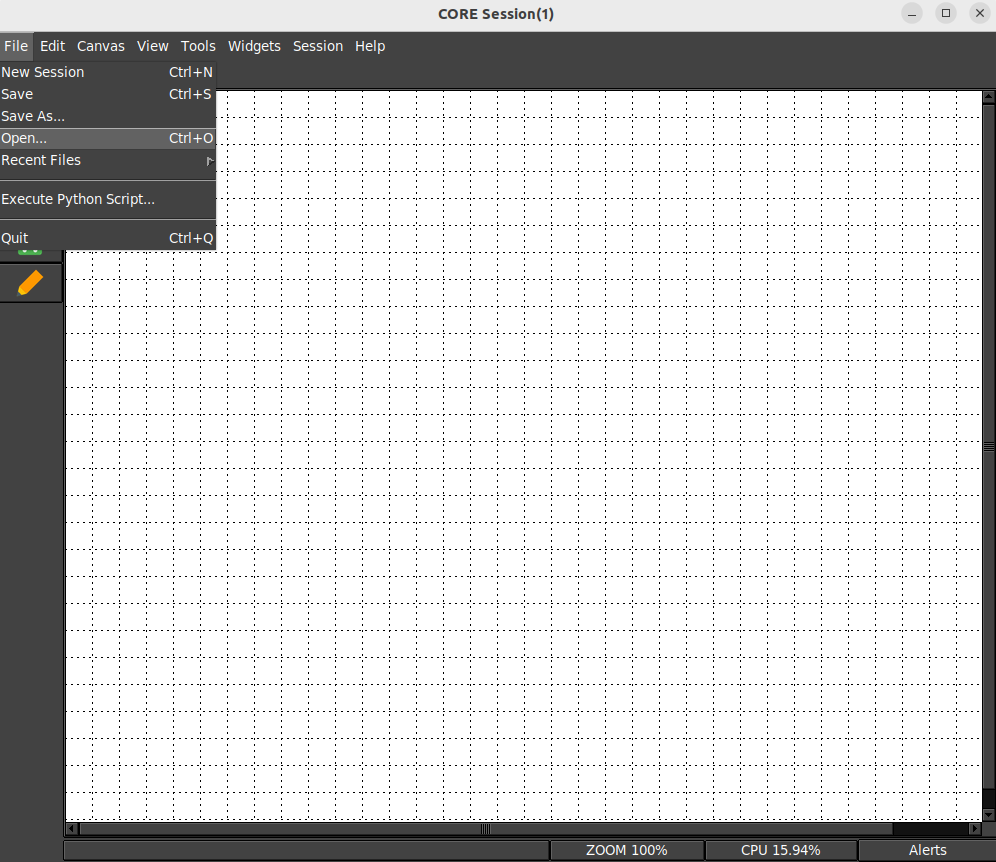
-
You can now click on the Start Session button to run the scenario
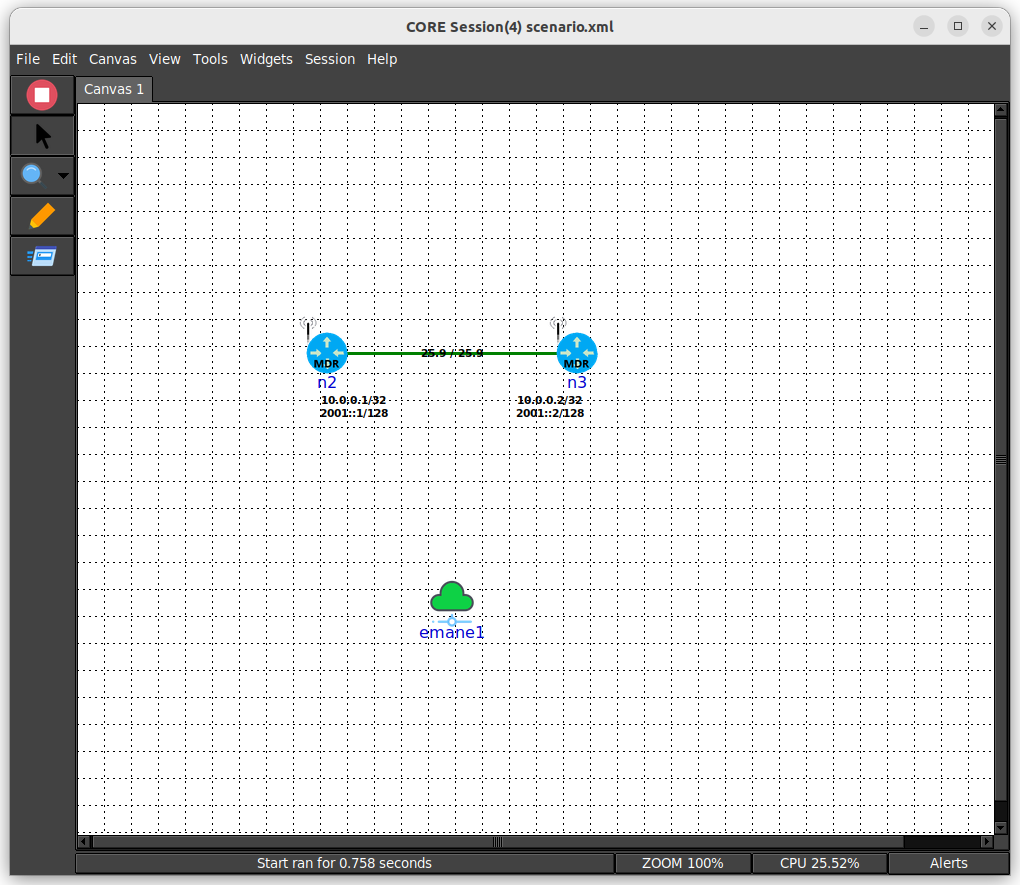
-
Open a terminal on n2 by double clicking it in the GUI
- Run the following in n2 terminal
ping -c 3 10.0.0.2 - You should see the following output
PING 10.0.0.2 (10.0.0.2) 56(84) bytes of data. 64 bytes from 10.0.0.2: icmp_seq=1 ttl=64 time=7.93 ms 64 bytes from 10.0.0.2: icmp_seq=2 ttl=64 time=3.07 ms 64 bytes from 10.0.0.2: icmp_seq=3 ttl=64 time=3.05 ms --- 10.0.0.2 ping statistics --- 3 packets transmitted, 3 received, 0% packet loss, time 2000ms rtt min/avg/max/mdev = 3.049/4.685/7.932/2.295 ms
Using Tcpdump
Using tcpdump can be very beneficial for examining a network. You can verify traffic being sent/received among many other uses.
- Make sure the CORE daemon is running a terminal, if not already
sudo core-daemon - In another terminal run the GUI
core-gui -
In the GUI menu bar select File->Open..., then navigate to and select scenario.xml
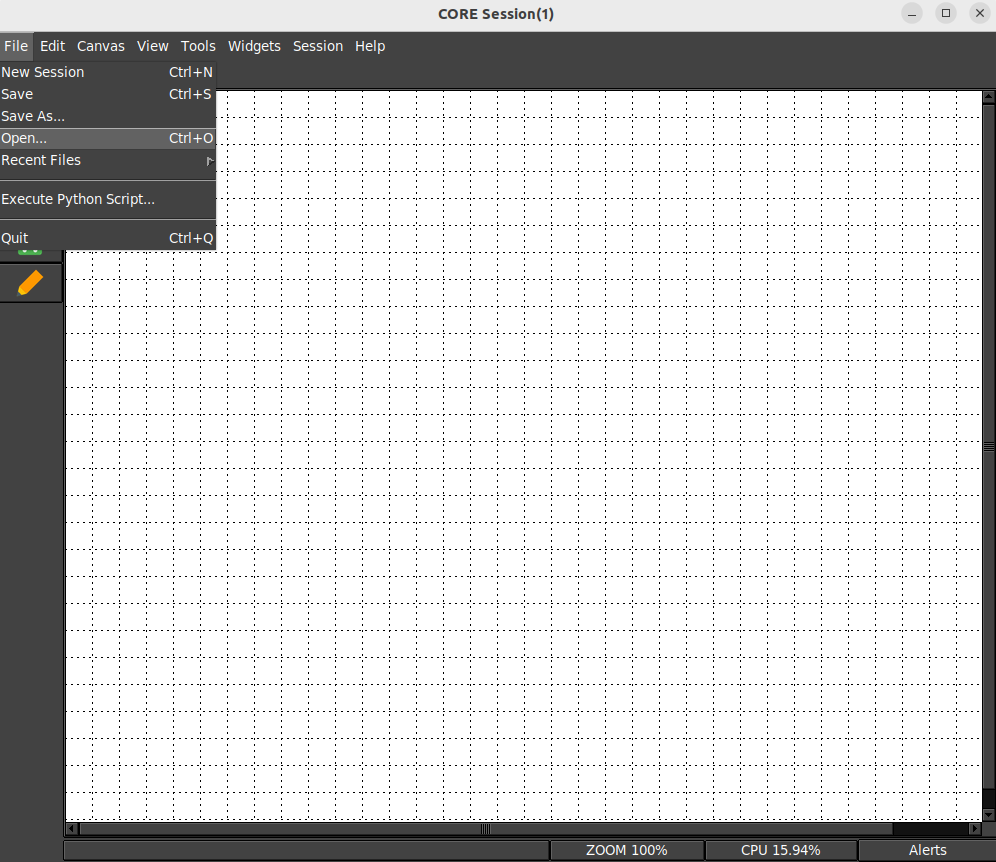
-
You can now click on the Start Session button to run the scenario
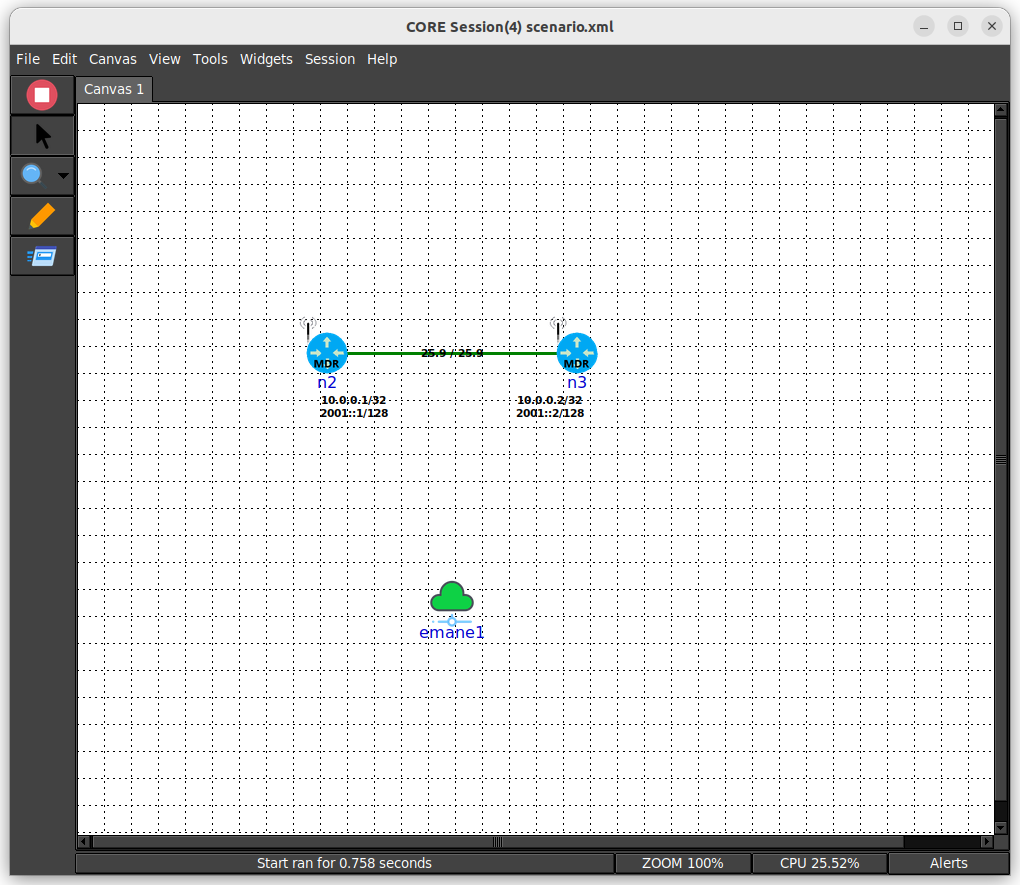
-
Open a terminal on n2 by double clicking it in the GUI
- Open a terminal on n3 by double clicking it in the GUI
- Run the following in n3 terminal
tcpdump -lenni eth0 - Run the following in n2 terminal
ping -c 1 10.0.0.2 - You should see the following in n2 terminal
tcpdump: verbose output suppressed, use -v[v]... for full protocol decode listening on eth0, link-type EN10MB (Ethernet), snapshot length 262144 bytes 14:56:25.414283 02:02:00:00:00:01 > 02:02:00:00:00:02, ethertype IPv4 (0x0800), length 98: 10.0.0.1 > 10.0.0.2: ICMP echo request, id 64832, seq 1, length 64 14:56:25.414303 02:02:00:00:00:02 > 02:02:00:00:00:01, ethertype IPv4 (0x0800), length 98: 10.0.0.2 > 10.0.0.1: ICMP echo reply, id 64832, seq 1, length 64
Running Software
We will now leverage the installed Chat App software to stand up a server and client within the nodes of our scenario.
- Make sure the CORE daemon is running a terminal, if not already
sudo core-daemon - In another terminal run the GUI
core-gui -
In the GUI menu bar select File->Open..., then navigate to and select scenario.xml
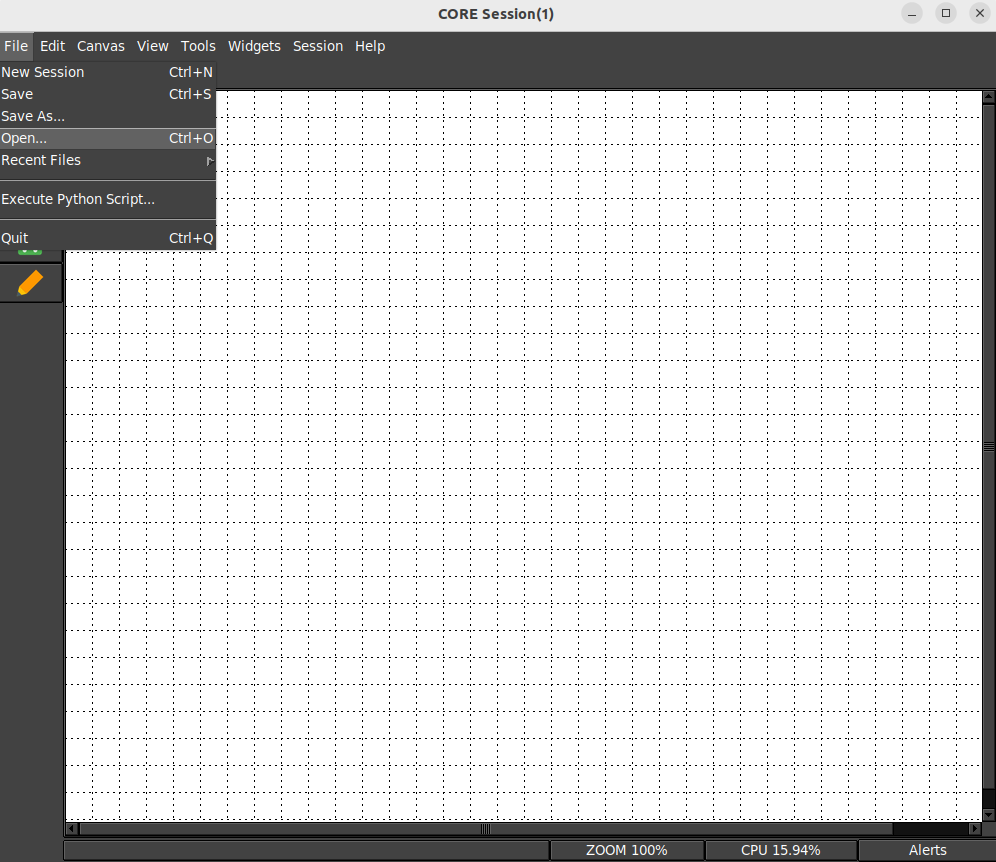
-
You can now click on the Start Session button to run the scenario
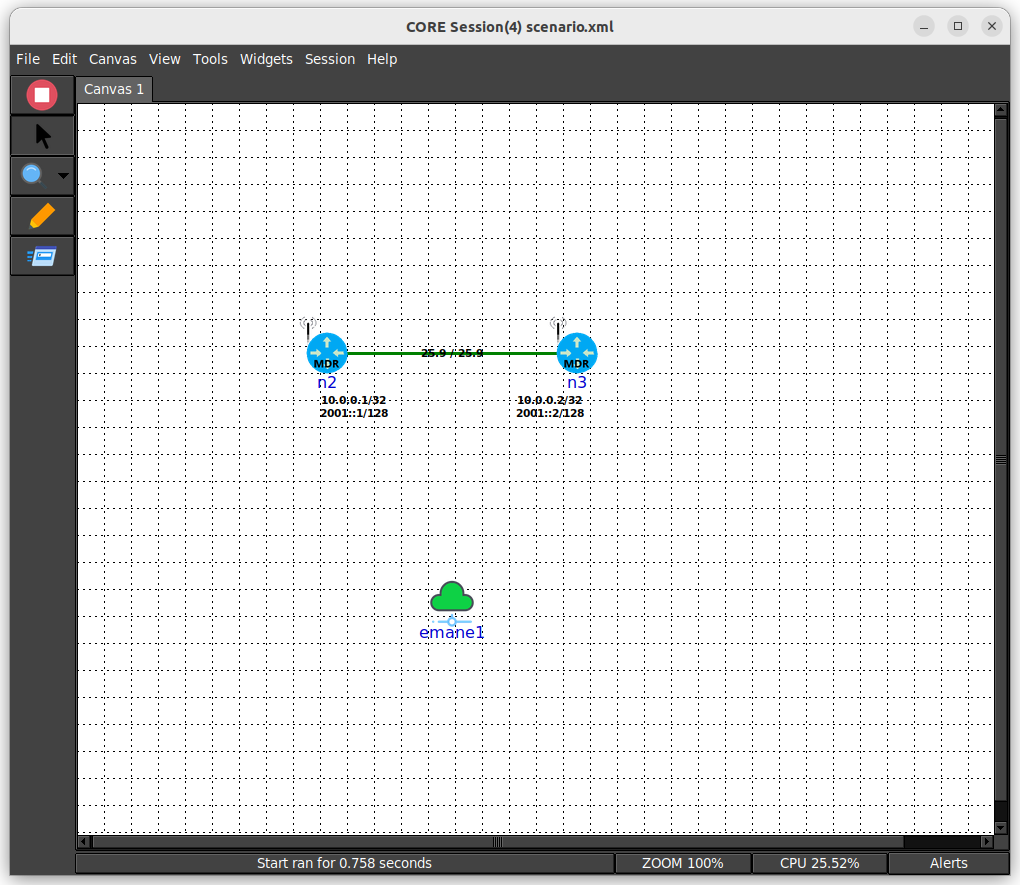
-
Open a terminal on n2 by double clicking it in the GUI
- Run the following in n2 terminal
export PATH=$PATH:/usr/local/bin chatapp-server - Open a terminal on n3 by double clicking it in the GUI
- Run the following in n3 terminal
export PATH=$PATH:/usr/local/bin chatapp-client -a 10.0.0.1 - You will see the following output in n1 terminal
chat server listening on: :9001 [server] 10.0.0.1:44362 joining - Type the following in n2 terminal and hit enter
hello world - You will see the following output in n1 terminal
chat server listening on: :9001 [server] 10.0.0.2:44362 joining [10.0.0.2:44362] hello world
Tailing a Log
In this case we are using the service based scenario. This will automatically start
and run the Chat App Server on n2 and log to a file. This case will demonstrate
using tail -f to observe the output of running software.
- Make sure the CORE daemon is running a terminal, if not already
sudo core-daemon - In another terminal run the GUI
core-gui -
In the GUI menu bar select File->Open..., then navigate to and select scenario_service.xml
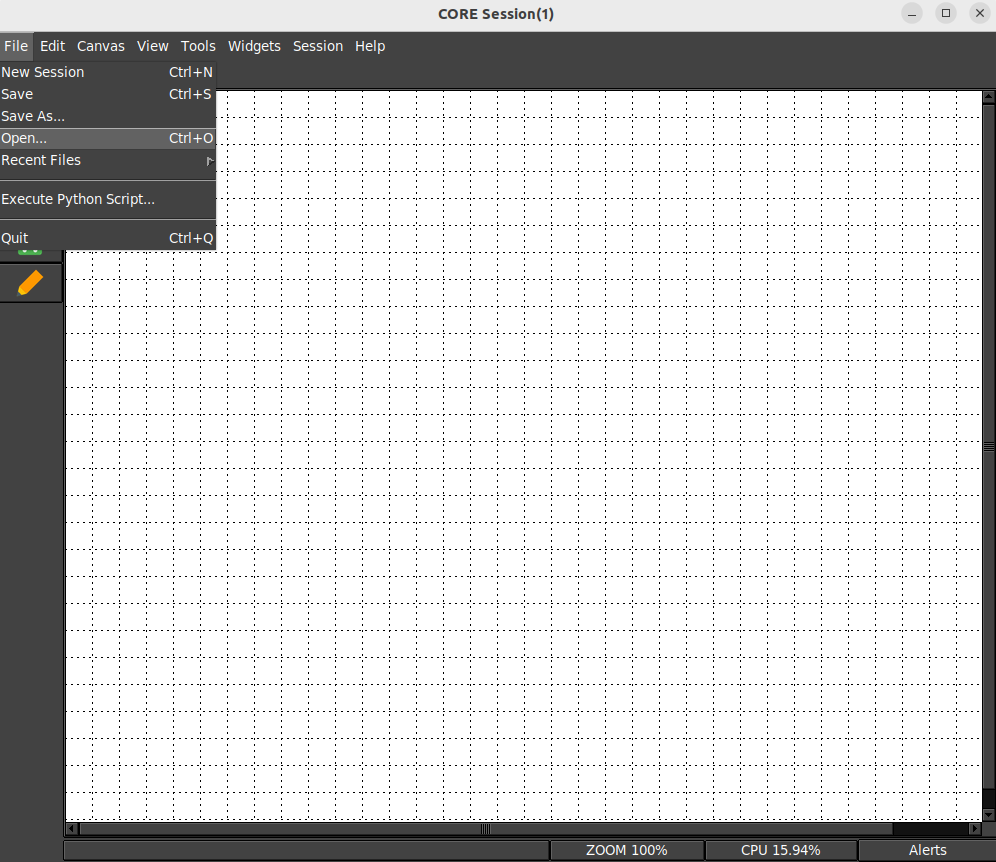
-
You can now click on the Start Session button to run the scenario
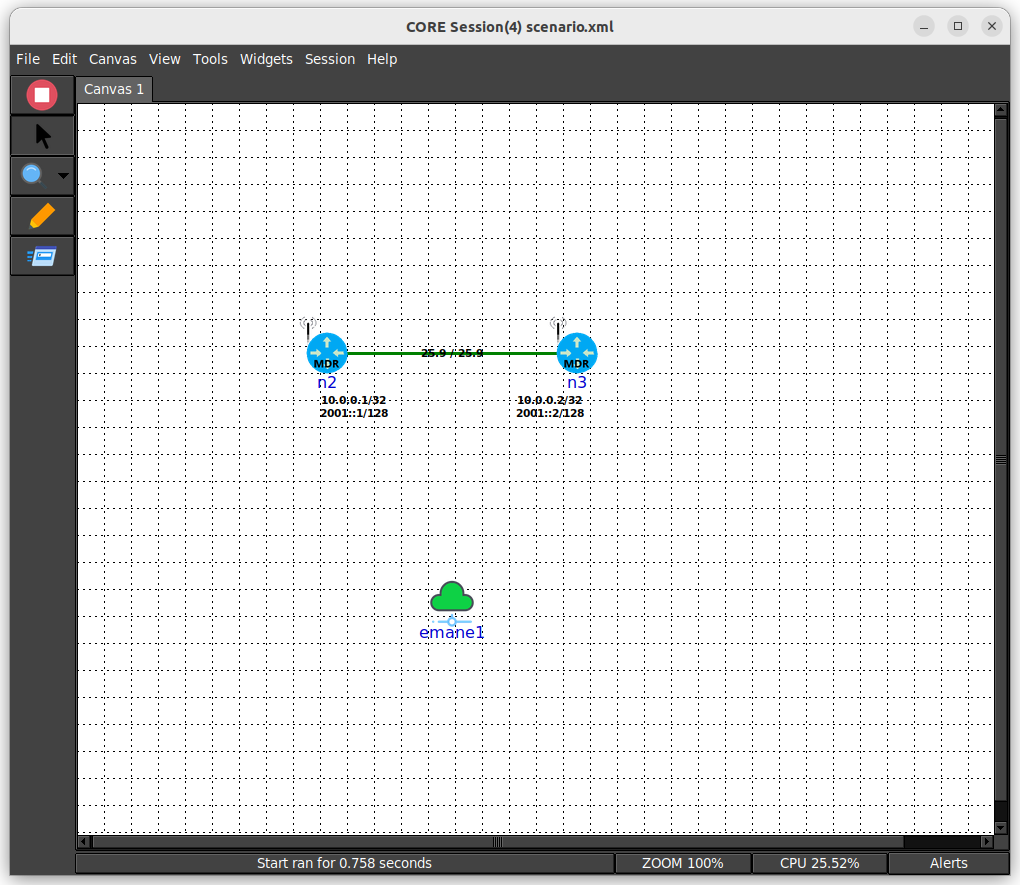
-
Open a terminal on n2 by double clicking it in the GUI
- Run the following in n2 terminal
tail -f chatapp.log - Open a terminal on n3 by double clicking it in the GUI
- Run the following in n3 terminal
export PATH=$PATH:/usr/local/bin chatapp-client -a 10.0.0.1 - You will see the following output in n2 terminal
chat server listening on: :9001 [server] 10.0.0.2:44362 joining - Type the following in n3 terminal and hit enter
hello world - You will see the following output in n2 terminal
chat server listening on: :9001 [server] 10.0.0.2:44362 joining [10.0.0.2:44362] hello world
Advanced Topics
This section will cover some high level topics and examples for running and using EMANE in CORE. You can find more detailed tutorials and examples at the EMANE Tutorial.
Note
Every topic below assumes CORE, EMANE, and OSPF MDR have been installed.
Scenario files to support the EMANE topics below will be found in the GUI default directory for opening XML files.
| Topic | Model | Description |
|---|---|---|
| XML Files | RF Pipe | Overview of generated XML files used to drive EMANE |
| GPSD | RF Pipe | Overview of running and integrating gpsd with EMANE |
| Precomputed | RF Pipe | Overview of using the precomputed propagation model |
| EEL | RF Pipe | Overview of using the Emulation Event Log (EEL) Generator |
| Antenna Profiles | RF Pipe | Overview of using antenna profiles in EMANE |
gRPC Python Scripts
You can also run the same steps above, using the provided gRPC script versions of scenarios. Below are the steps to run and join one of these scenario, then you can continue with the remaining steps of a given section.
- Make sure the CORE daemon is running a terminal, if not already
sudo core-daemon - From another terminal run the tutorial python script, which will create a session to join
/opt/core/venv/bin/python scenario.py - In another terminal run the CORE GUI
core-gui - You will be presented with sessions to join, select the one created by the script